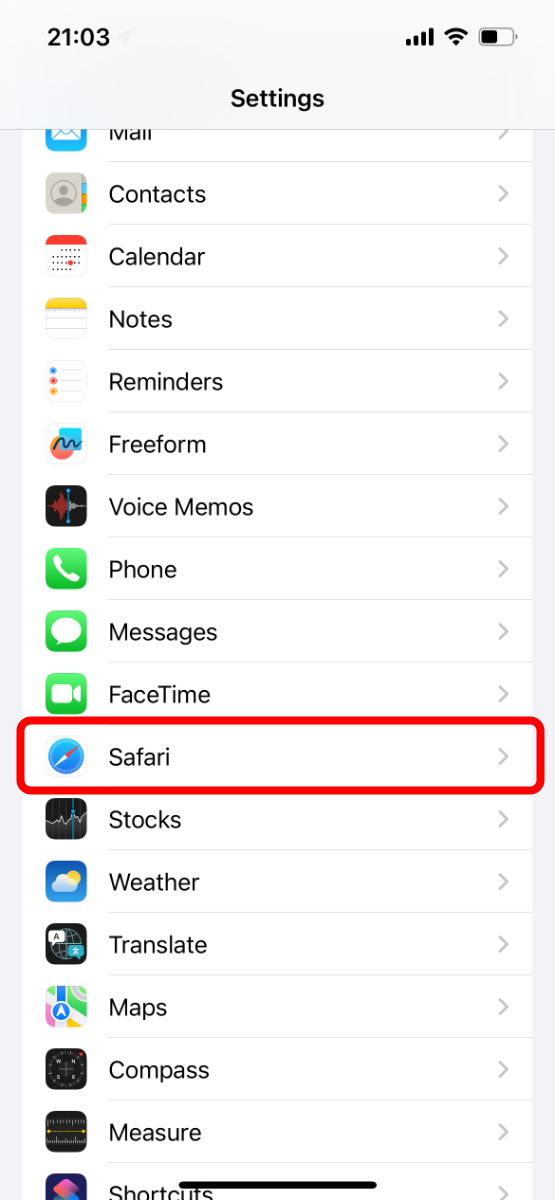iOS App Installation
This tutorial will help you install Table Soccer as an app on supported iOS devices.
Step-by-step text instructions
These instructions have been tested with iOS 16.4 and iOS 17.
- 1. Enable Safari Notifications
- Open Safari Settings and tap on Advanced and then on Feature Flags
- Make sure the Notifications are enabled
- 2. Add to Home Screen
- Launch Safari and navigate to https://app.tablesoccer.org
- Tap on the Share button at the bottom of the screen
- Tap on the Add to Home Screen option and then tap on Add
- The Table Soccer icon will now appear on your home screen
- 4. Open the App
- Tap the Table Soccer icon on your home screen and launch the app
- Enter your credentials to login into the application
- 5. Enable push notifications
- Tap on the bell icon at the top of the screen
- Enable Allow push notifications on all registered devices from the Tournament notifications section
- Tap on the Click to activate push notifications button to activate push-notifications on this device
- Approve the new pop-up by tapping on Allow
- On success, you will receive a confirmation push-notification
Step-by-step visual instructions